
05 February 2020
How to install additional indicators in MetaTrader 4(5)®
You need to install the MetaTrader 4(5)® trading terminal that should be downloaded from the official website of your broker.
We assume that our reader understands what a technical indicator is and, possibly, has personal experience in using the
MT4(5)® programming service.
MetaTrader®, MetaTrader 5®, MT4®, MT5® are the registered trademarks of MetaQuotes Software Corp. | 4xDev.com is not associated with MetaQuotes Software Corp.
In the MetaTrader 5® interface, it works similarly:
By default, the MetaTrader 4(5)® software offers dozens of standard tools, but if they cannot fully realize your ideas, please read on.
Step 1
Usually, MQL4® (MQL5®) program scripts and custom indicators on the Internet are offered as an archive (for example, *.zip). We have
to unzip it because we need *.ex4, *.mq4 files (or *.ex5, *.mq5). Let’s look at it in detail.
To install an indicator or program script in MetaTrader 4®, copy the files to the appropriate folder with the trading platform (most conveniently, from the program interface):
MetaTrader®, MetaTrader 5®, MT4®, MT5® are the registered trademarks of MetaQuotes Software Corp. | 4xDev.com is not associated with MetaQuotes Software Corp.
The process looks like this:
In MetaTrader 5®, we work only through the data directory in the program interface:
Step 2
After the necessary files are placed in the appropriate folders, just select the Refresh option from the additional menu
(right-click on “Indicators”). The list of available indicators and scripts will be updated.
Restarting the trading terminal is not required. Now we go on.
Step 3
You can enable the required indicator in the trading terminal in two ways:
-
Using the «Navigator» option, open the toolbar, select the «Custom Indicators» option, find the installed indicator and move it to the price chart of a trading asset:
Actions in the MetaTrader 5® software are similar:
The same scheme is in the MetaTrader 5® software:
You can use the first or second method, there is absolutely no difference.
Following the indicator algorithm, the necessary lines and elements appear on the price chart:
What this means is the indicator can already be used to analyze the market and make trading decisions. Most often, the indicator requires more fine-tuning. Read on.
Step 4
Each indicator has a «personal» set of parameters that are grouped into several standard tabs in the settings window. The indicator can be optimized during initial
installation or later, at any time during operation.
A similar process in MetaTrader 5® looks like this:
In the first tab in the settings («Common»), the «Allow DLL imports» and «Allow external experts imports» parameters require special attention: it is recommended to «enable»
them by default. The second tab is the most important. Here you can see all the calculated parameters of the indicator − variables and constants. The graphical chart of
the indicator uses the parameters of the third tab of the settings window. The «Visualization» tab suggests turning on the display mode of the indicator on different timeframes.
For some custom indicators, the settings can be saved in a separate file. After you have specified the necessary settings, click on the «Save» button and enter the name
of the saved template. To load the previously saved settings, click the «Load» button and select the required template.
Sometimes additional options (tabs) appear in the settings window. Before installation, we recommend that you carefully
read the instructions for the indicator.
There is another option for installing technical indicators: you can download them (for free or buy MT4® indicator) from the technical tools store available on the trading platform.
Step 5
In the «Tools» window, select the «Market» option. Then go to the «Indicators» section and choose an indicator. After this, a page with its full description
will open. We recommend that you study it carefully.
If the indicator is paid, then after choosing the «Download» button (download MT4(5)® indicator), you will have to go through the payment procedure and receive a confirmation.
If the indicator is free, it will be immediately downloaded to the trading terminal.
Next we follow the standard scheme.
The scheme for MetaTrader 5® can be found below:
As a result, a non-standard indicator will be installed on your price chart:
The result?
Installation of additional technical indicators significantly expands the functionality of the MetaTrader® trading platform. Of course, any indicator must
undergo a thorough check before its information can be used for real transactions.
We hope that our step-by-step instructions will help you to set the MT4(5)® indicator you are interested in.
Need a custom indicator for MetaTrader 4(5)® ? Just fill in a form and get a free estimate of the price
and time needed for the development of the desired tool.
If you have questions, please ask them in the comments under the article.
You are free in your final choice and let it be the right one. Wishing profits to everyone!




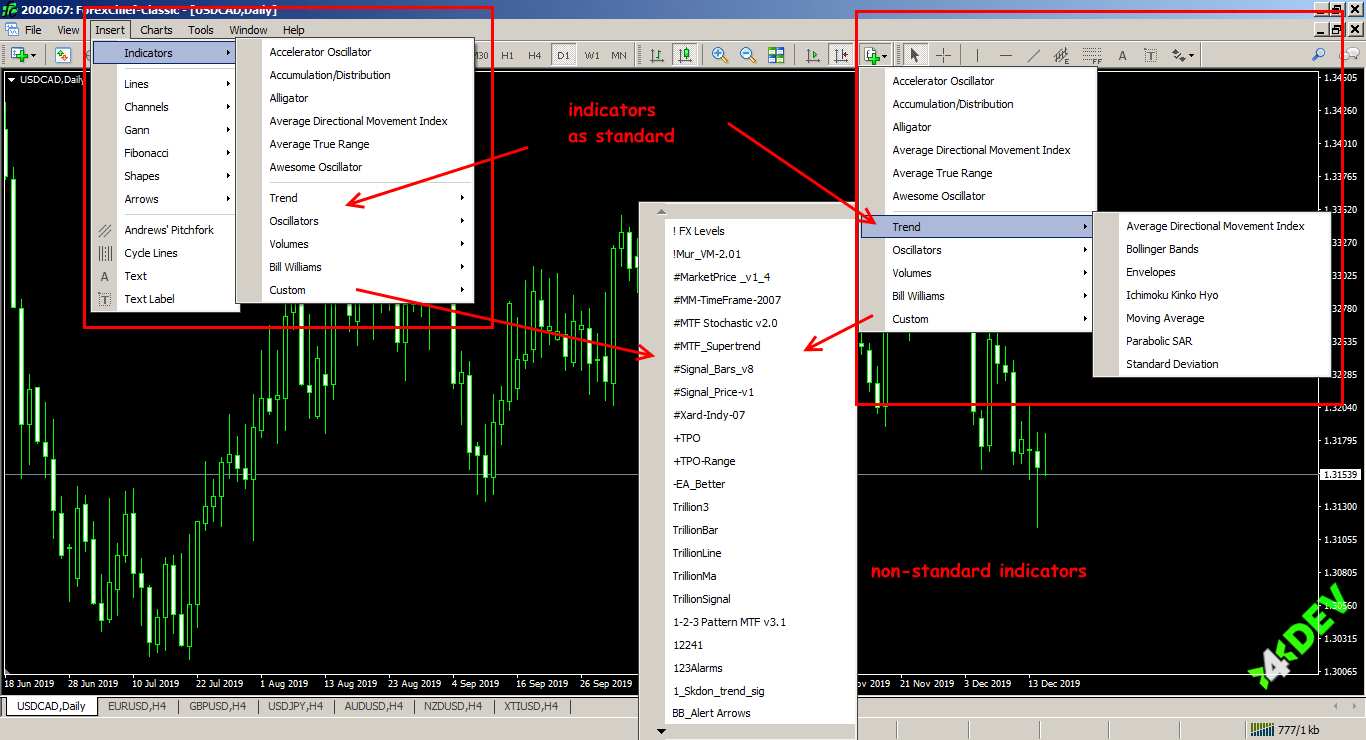
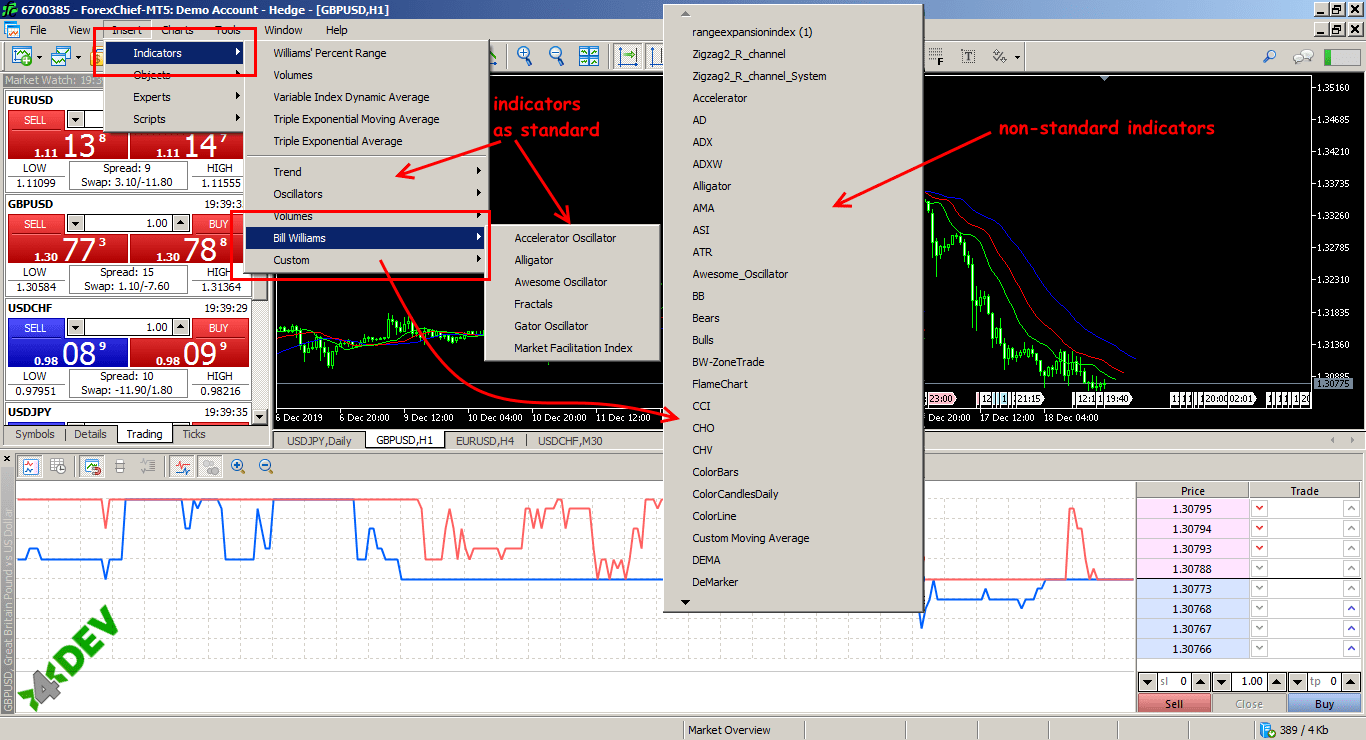
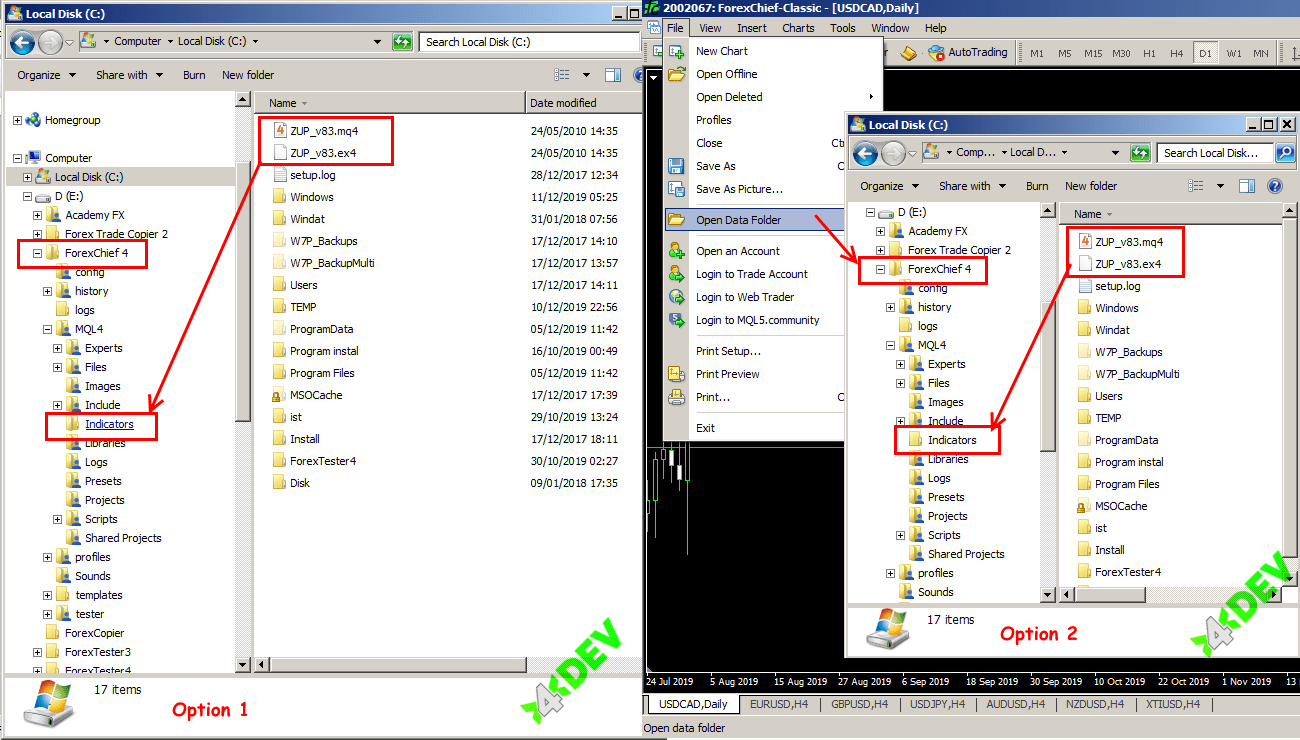
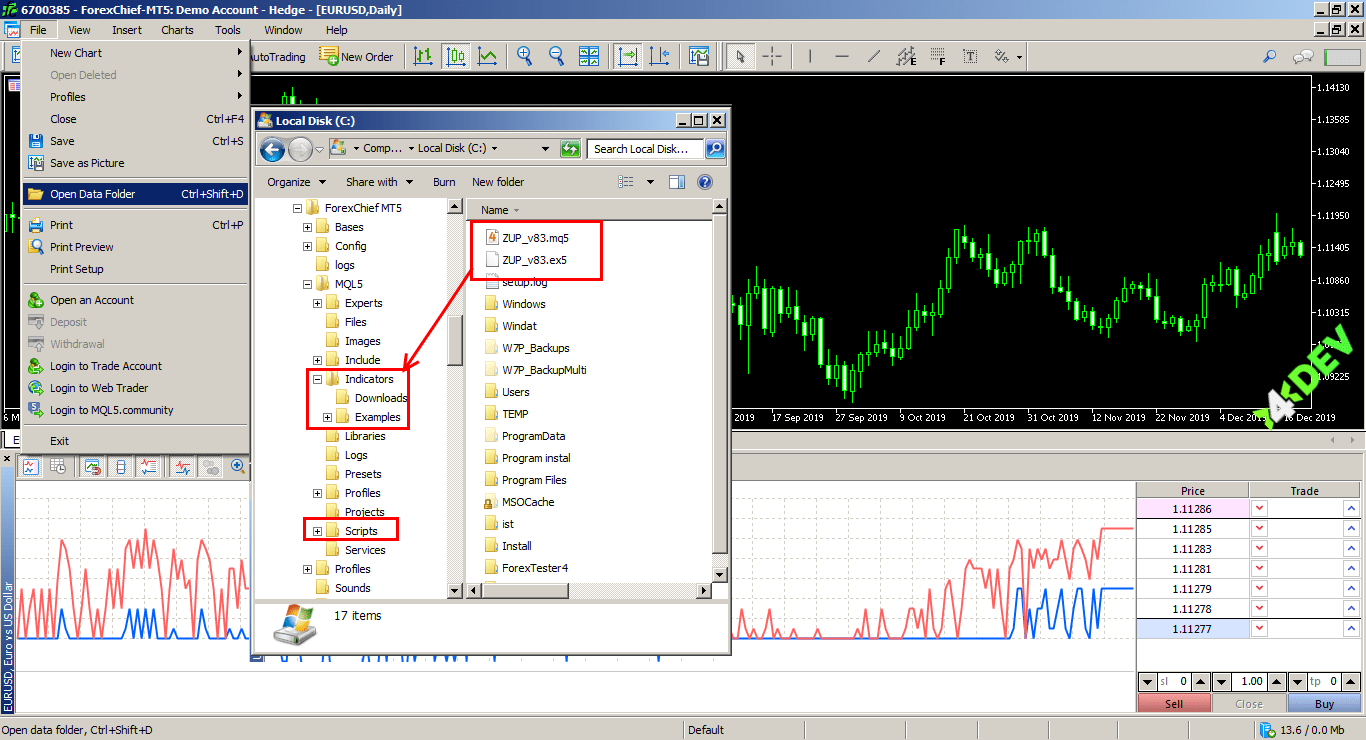
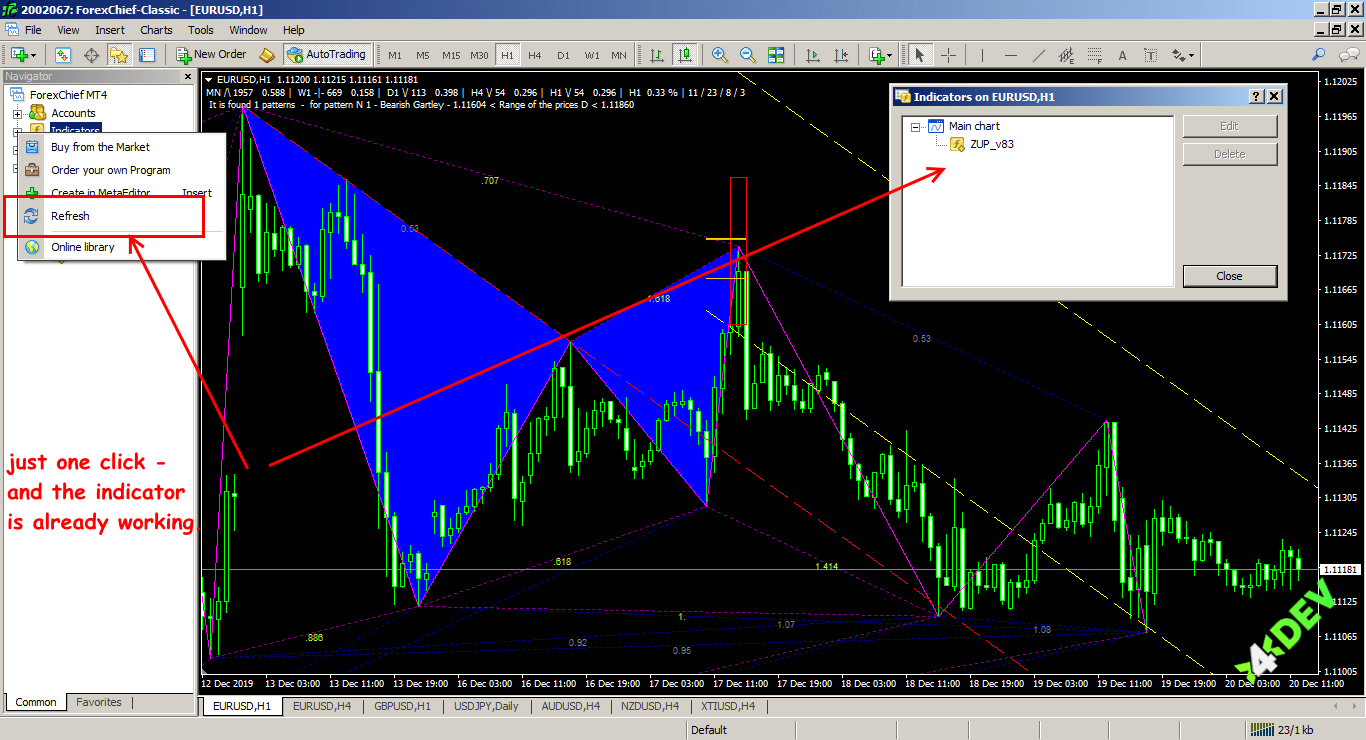

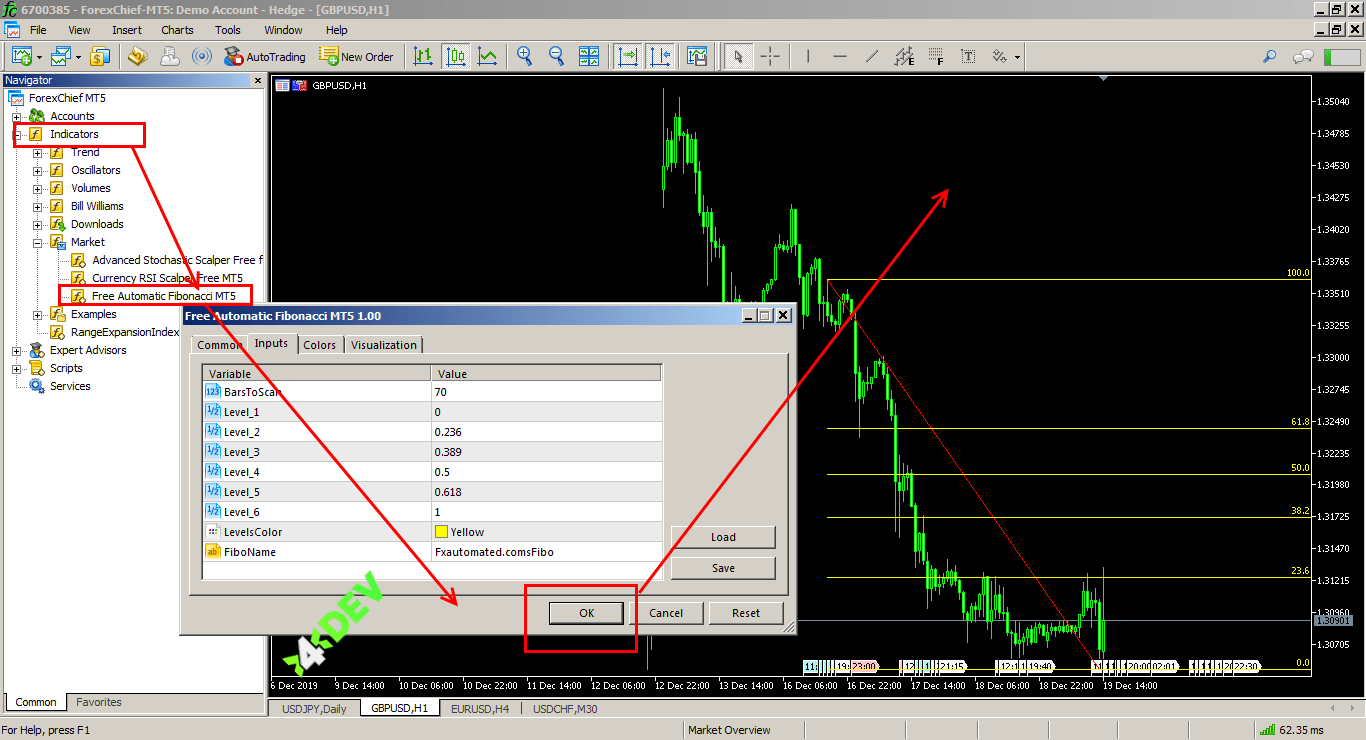
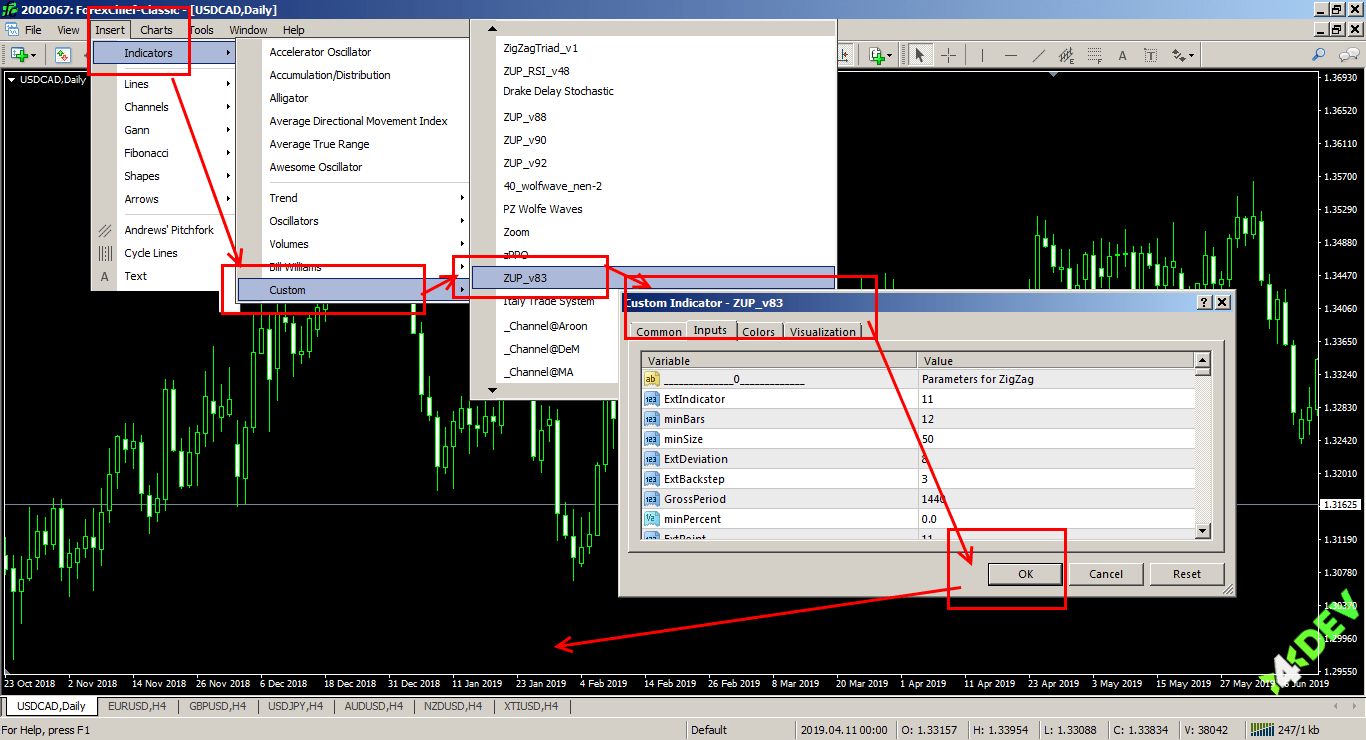
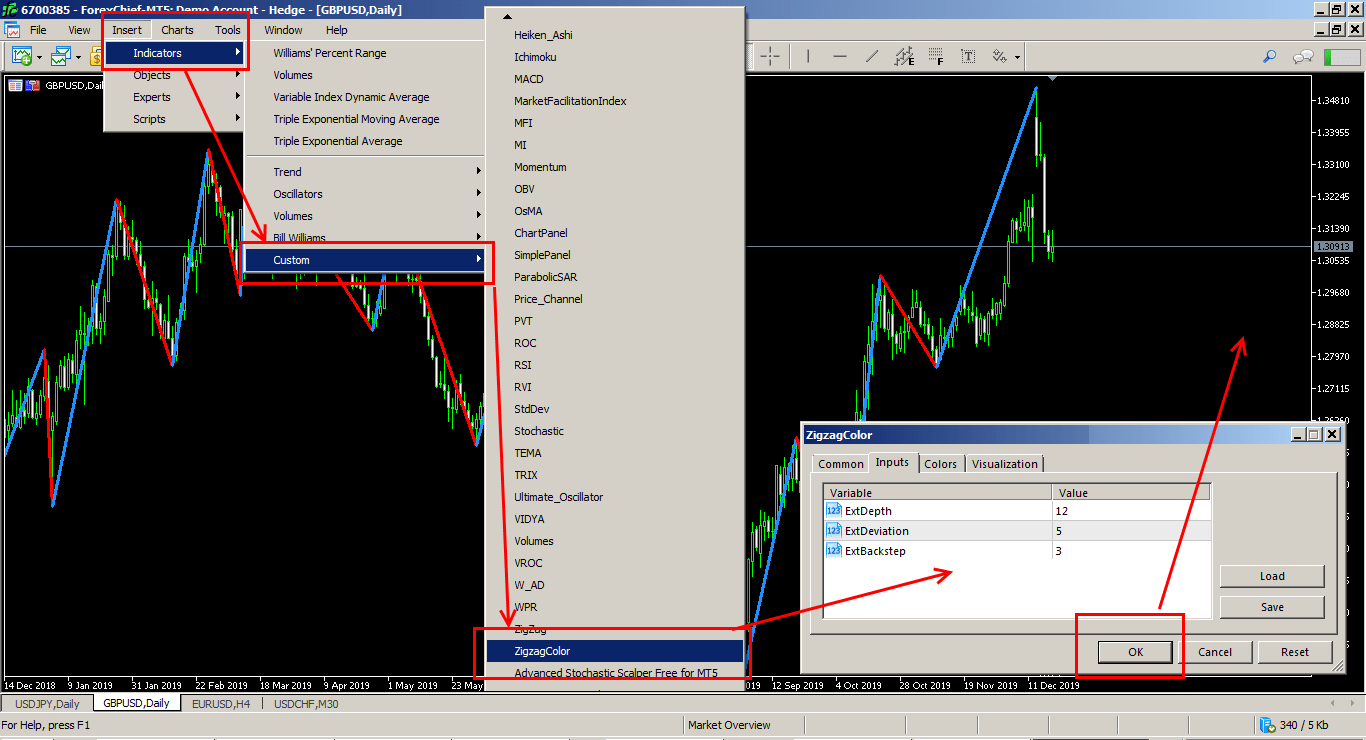
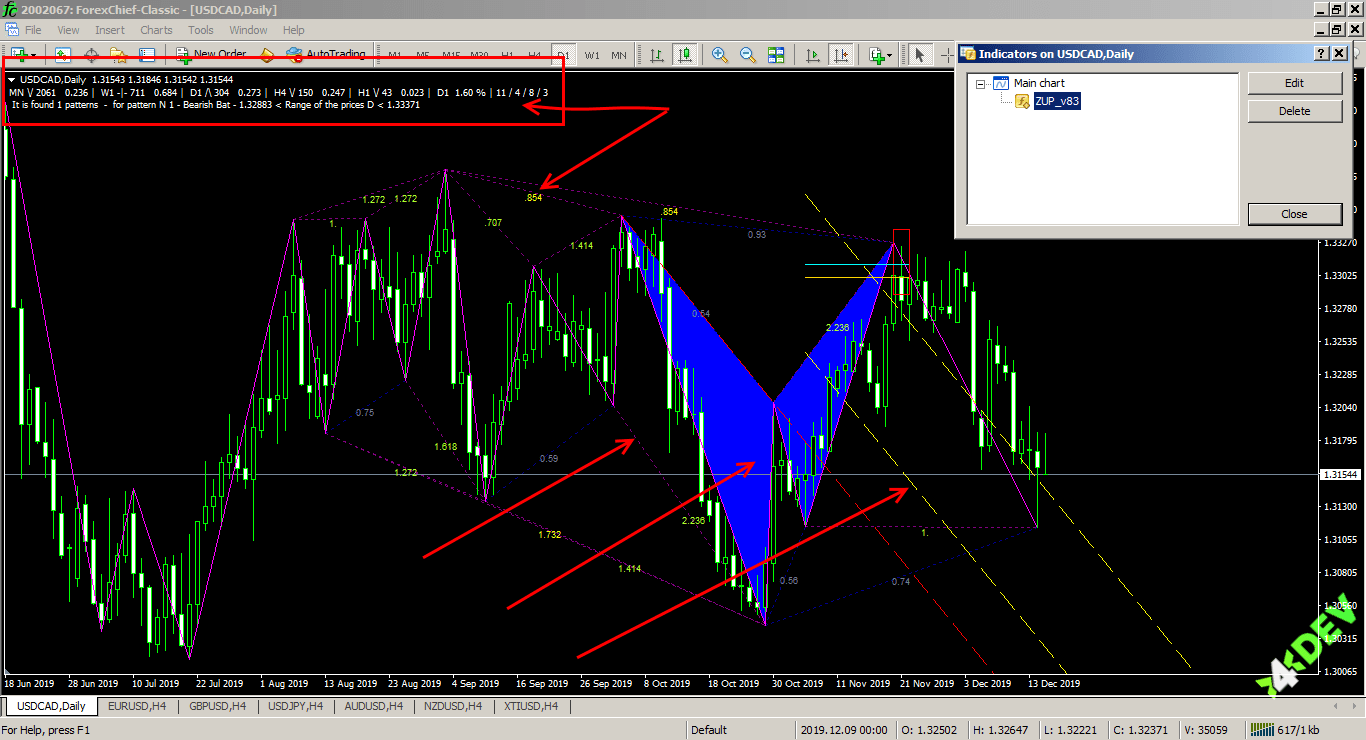
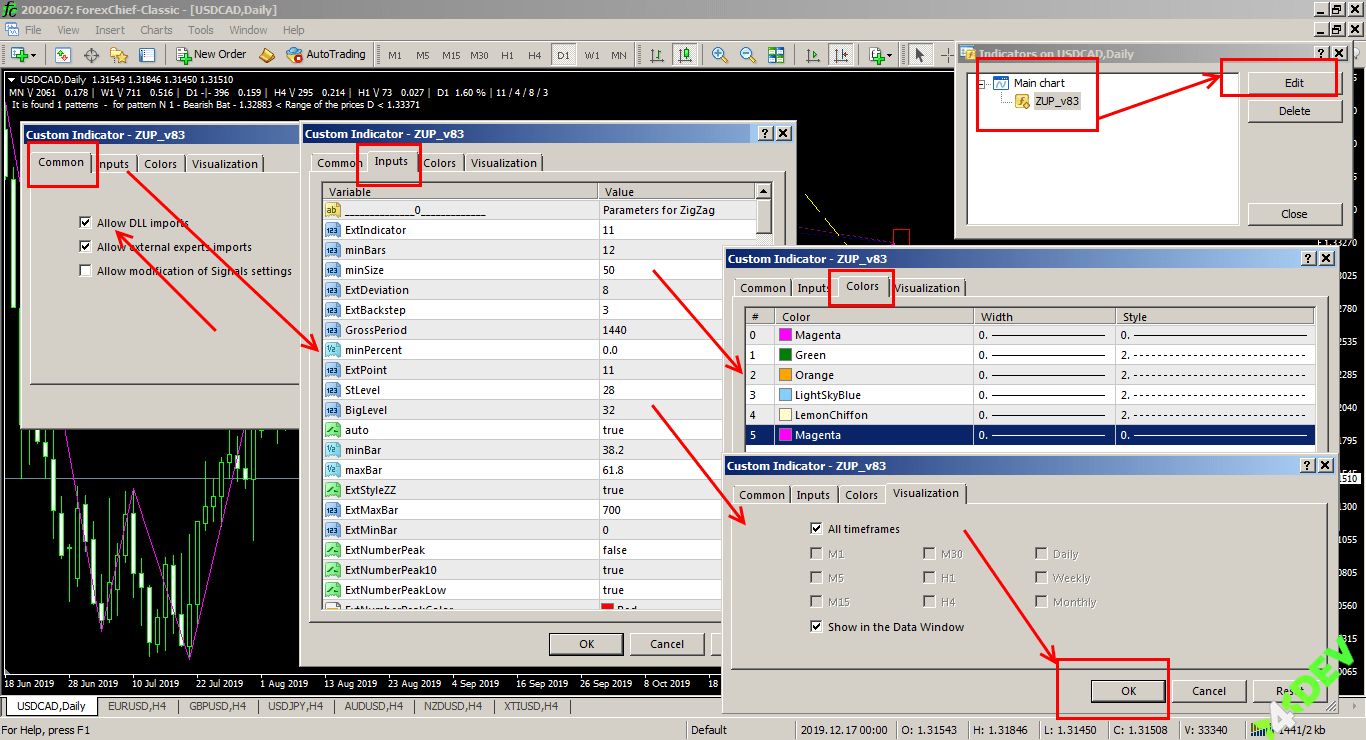
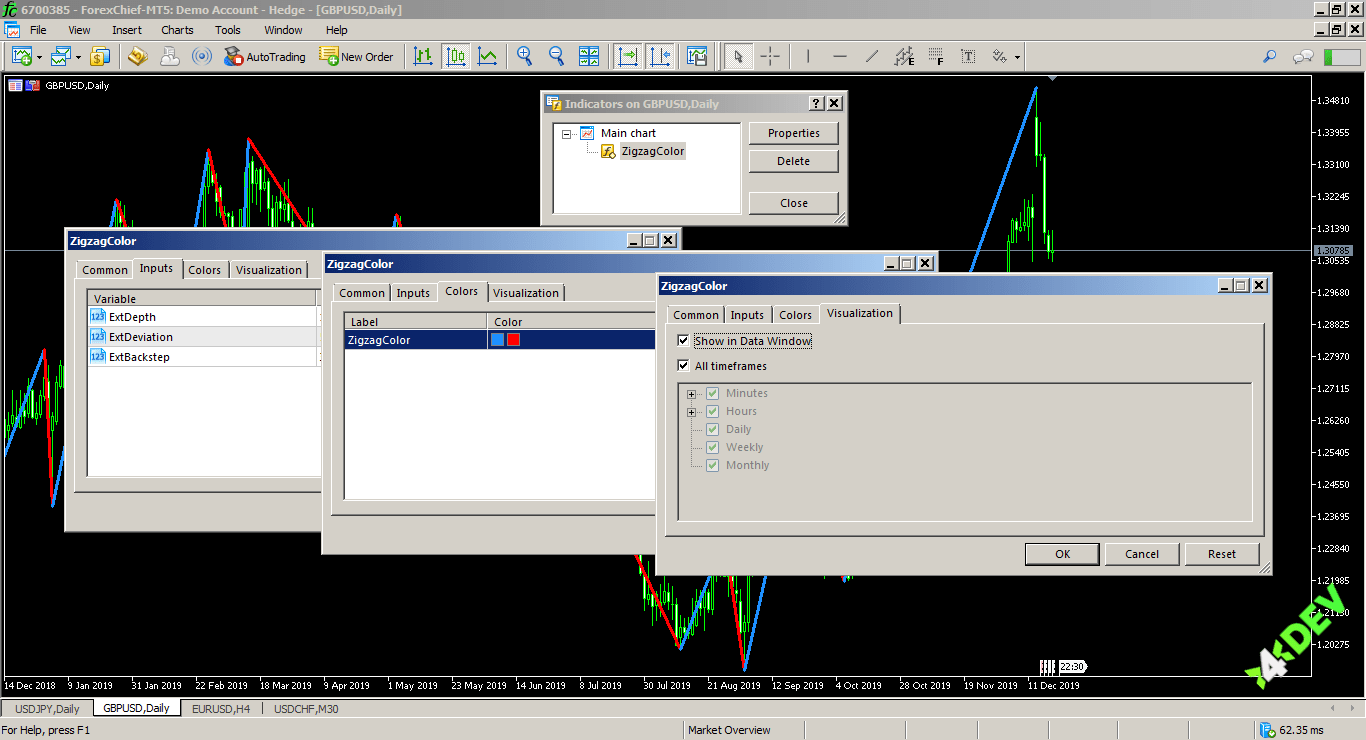
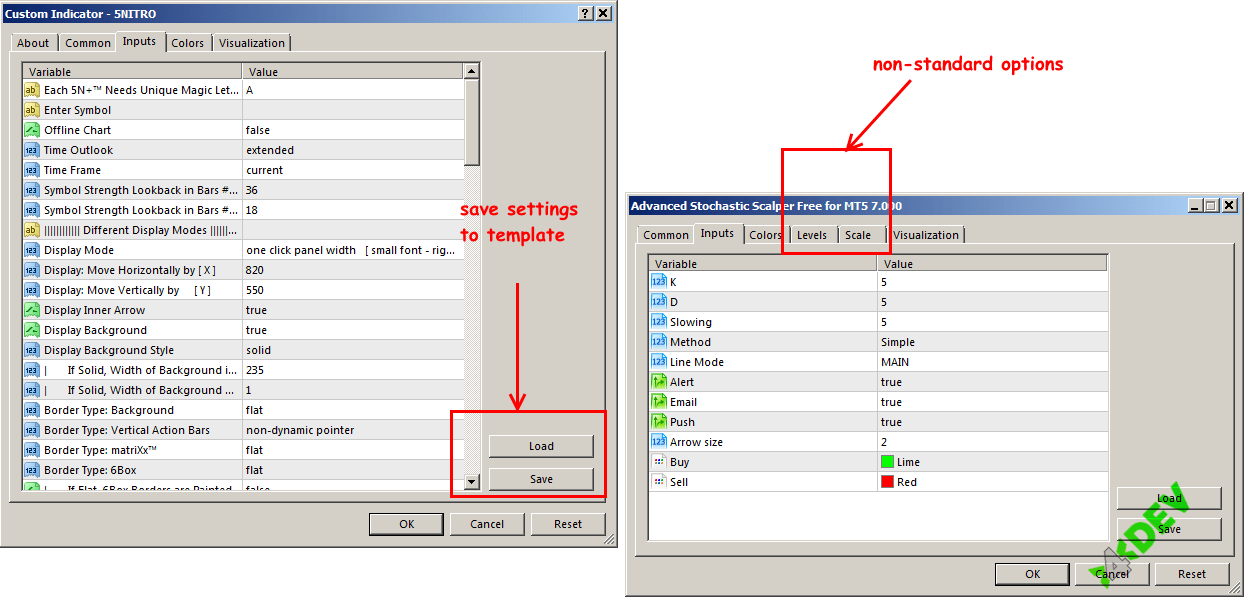
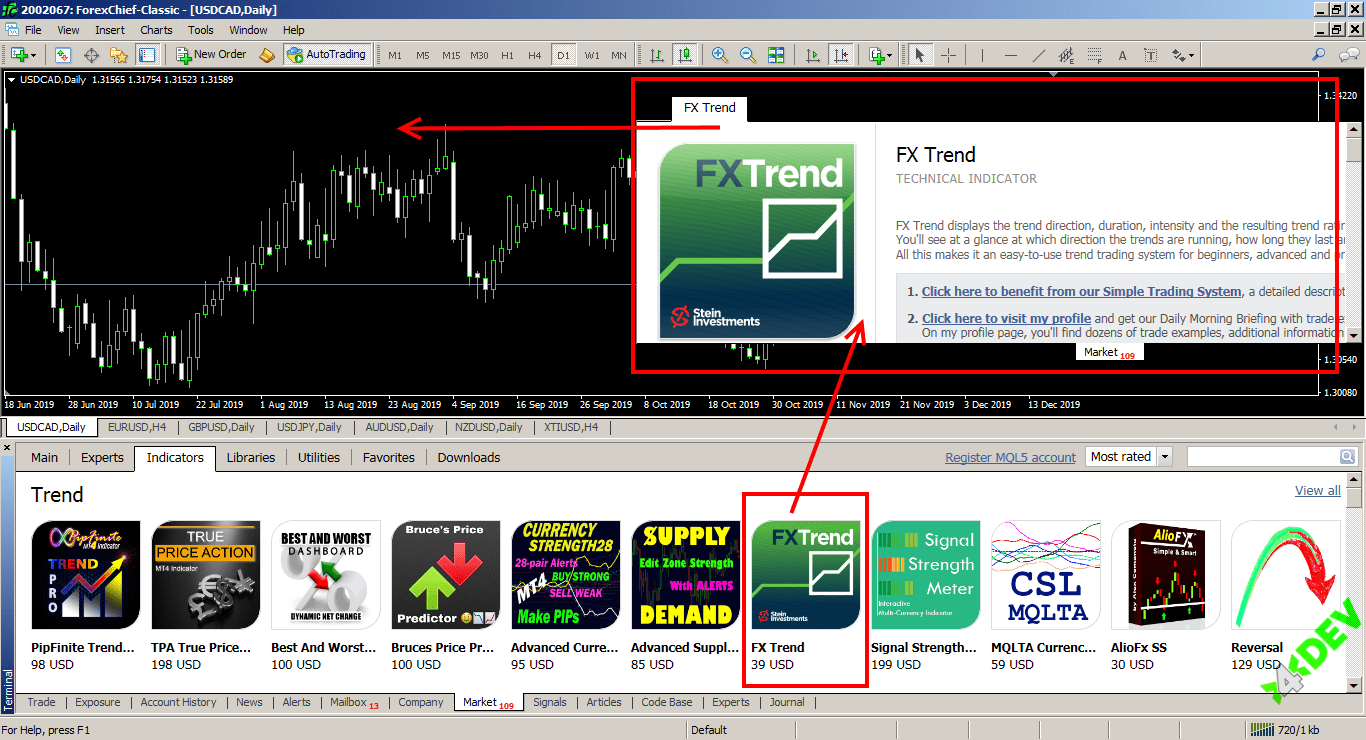
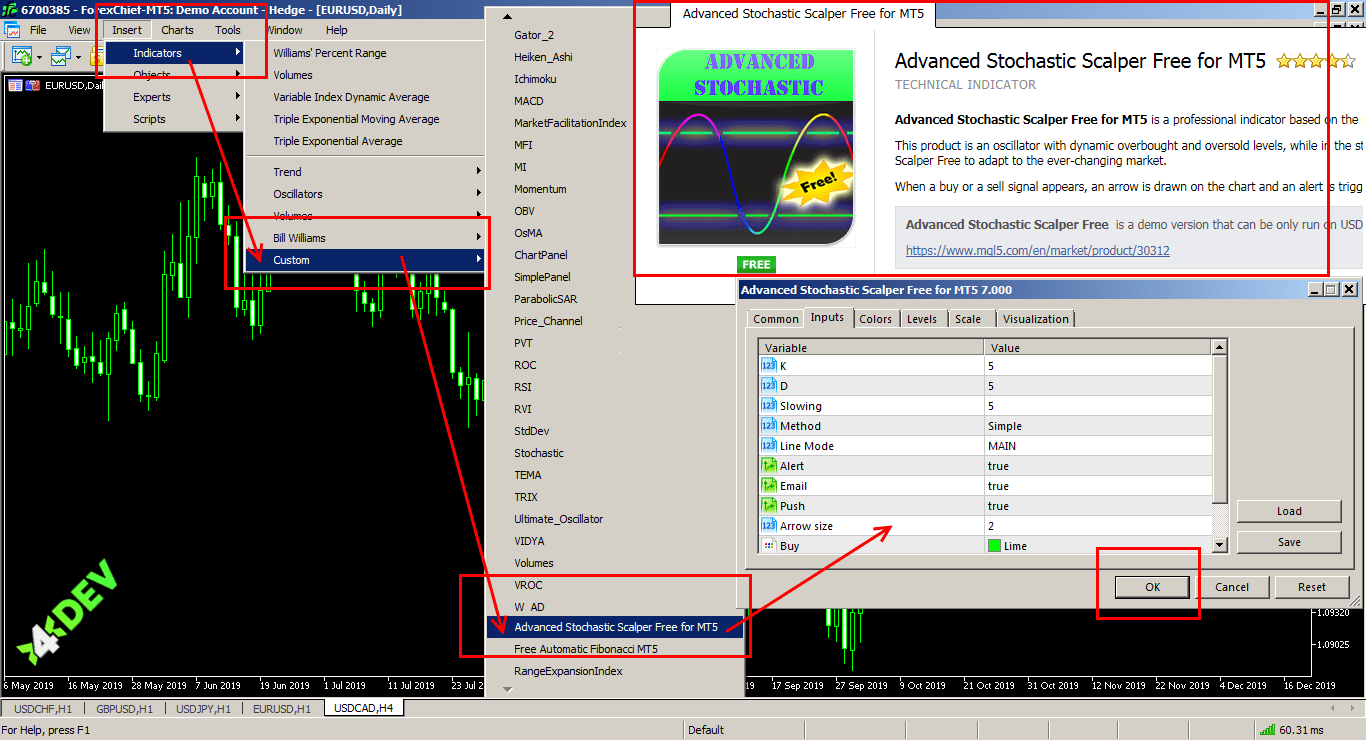
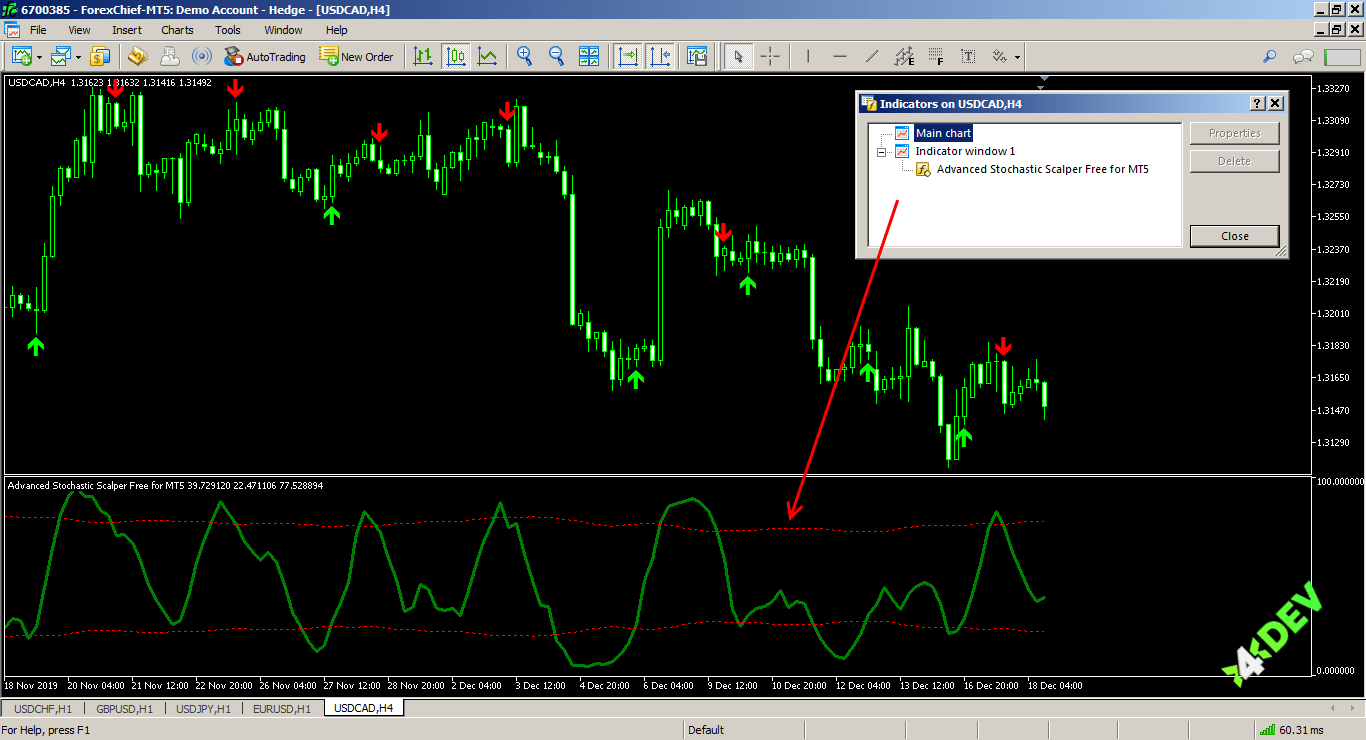
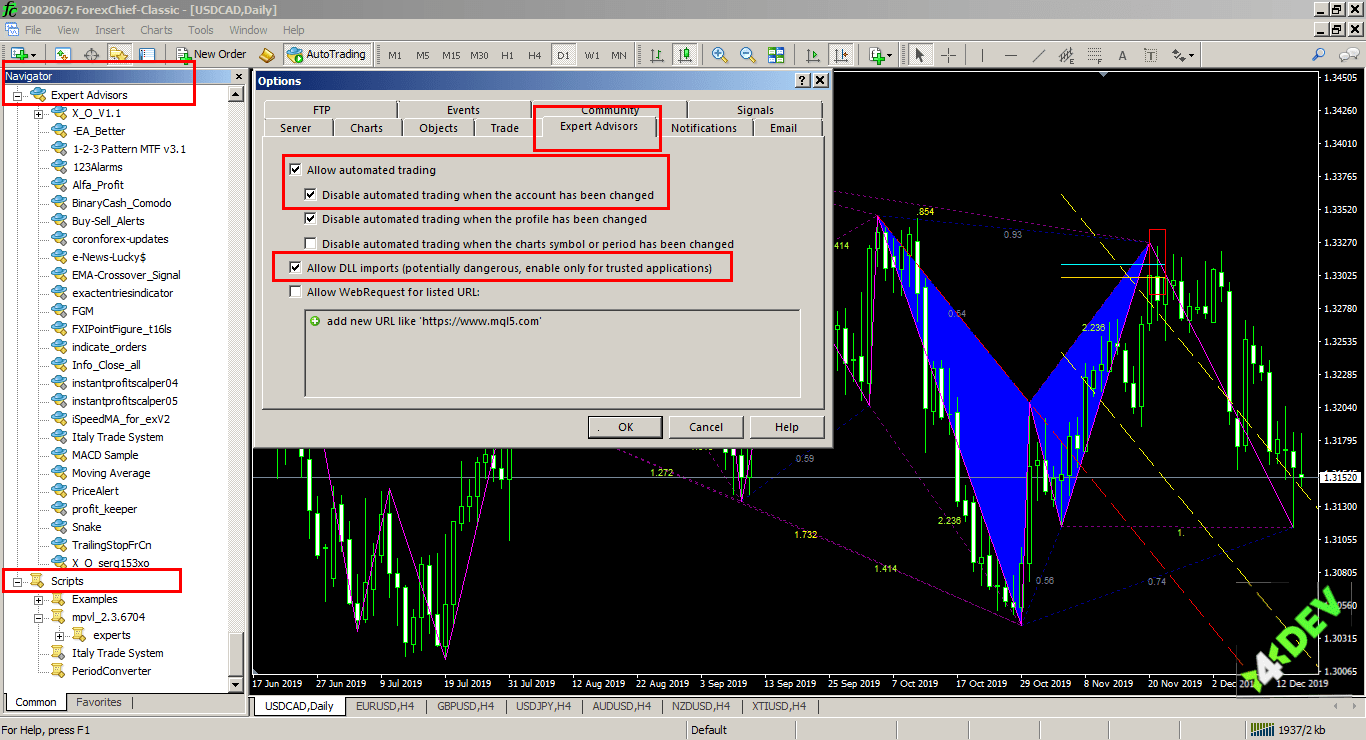


All comments