Note: By default, each indicator in the ForexTester applies to only one (current) schedule, and you will not see it on the other timeframes. This condition is used to optimize testing and speed up the process. You can connect the indicator to several periods using the «Time frames» set only at the first installation by noting the required options.
High-quality testing requires the correct operation of all elements of a trading strategy. The ForexTester software interface offers a wide range of standard tools and the ability to use custom scripts and FT4 indicator. Let’s recall how to connect and use them.

05 February 2022
How to install additional indicators in ForexTester 4
We assume that you have already installed ForexTester software and gained practical experience in using technical indicators and the FT4 programming service (you can download this package here). Just note that ForexTester was chosen as an example for creating the MetaTrader 4® interface, so the general mechanism for working with indicators is familiar to most of us. Let us dwell only on the main points.
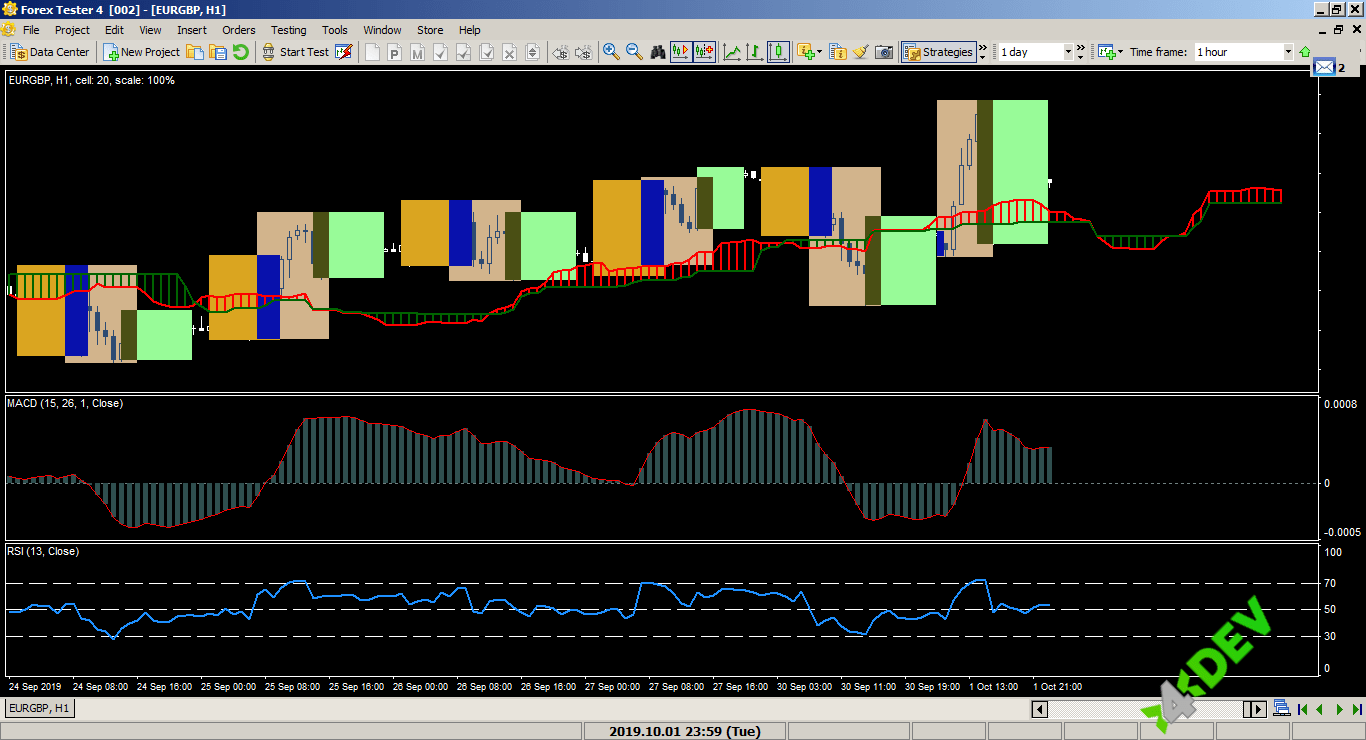
Step 1
We remind you: in the structure of the ForexTester software, the location of the files you need is the following:
-
indicators in format * .dll (or * .mq4) − \\...\ForexTester4\Indicators\;
-
scripts in format * .scr − \\...\ForexTester4\Scripts\ ;
-
user interface templates in format * .tem − \\...\ForexTester4\Templates\ .
Files of non-standard or independently created indicators, scripts and templates are copied to the same directories. Strategy files for testing (also in format * .dll) are located in the \\...\ForexTester4\Strategies\ directory, but this is a separate topic.
Let’s take a closer look at the process of setting FT4 indicators.
Step 2
The most common is the use of the corresponding option in the Control Panel. Standard indicators are grouped according to the information processing method. We proceed as follows:
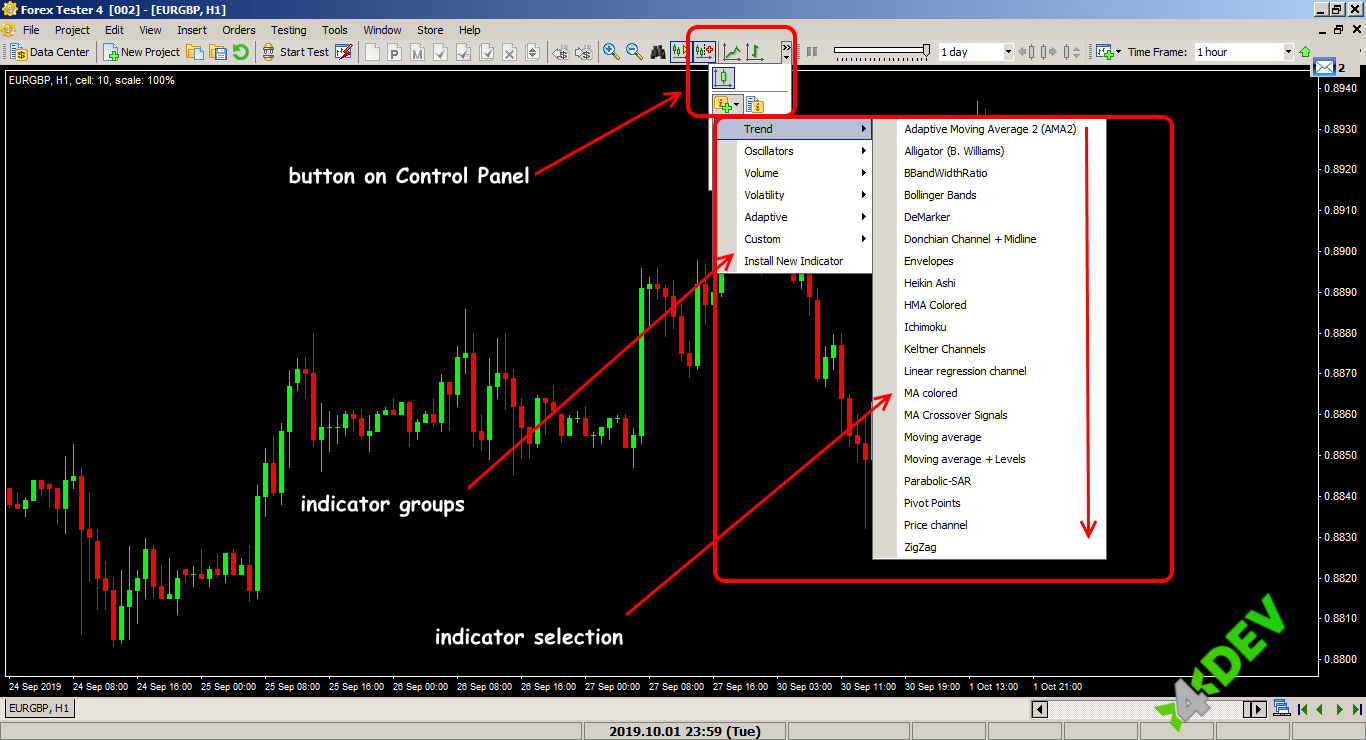
Another way is to select the «Add indicator» option from the «Insert» menu and then proceed according to the usual scheme:
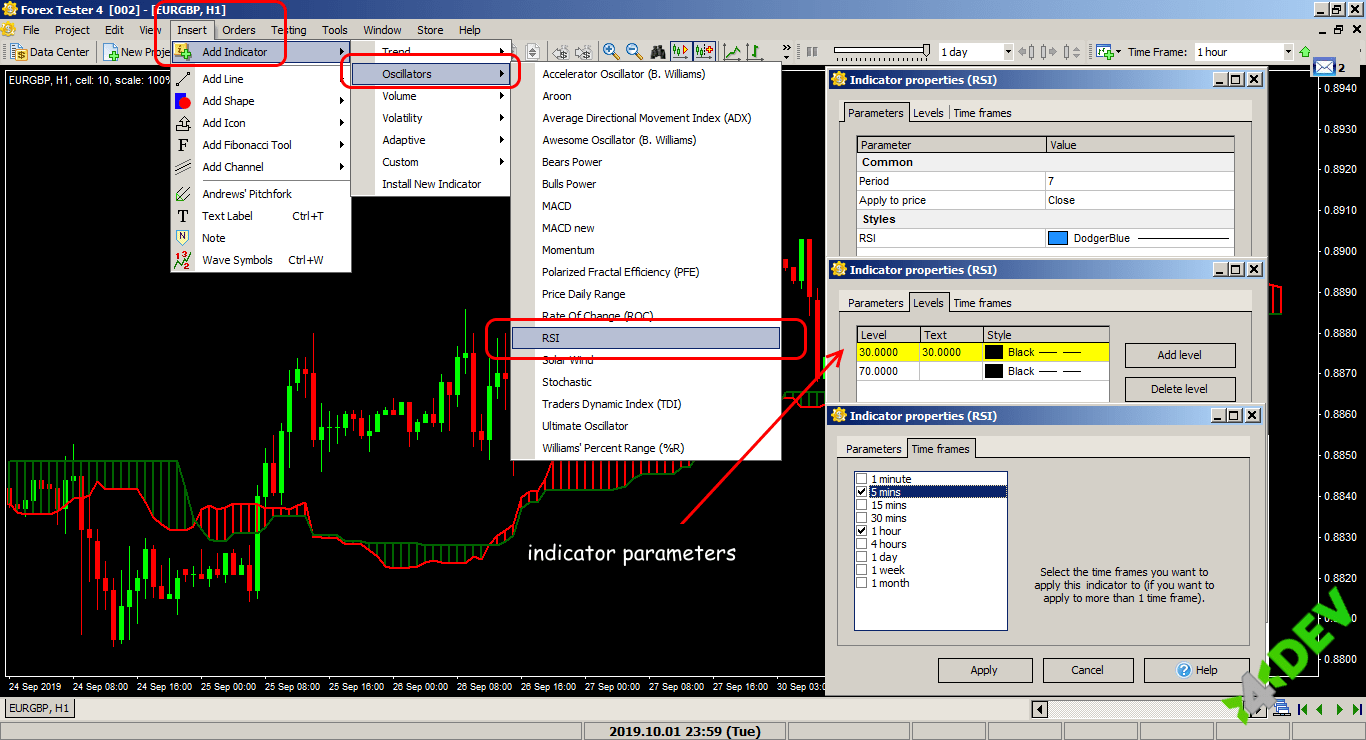
And one more method, the most convenient in our opinion, is to right-click on the price chart and then select the desired indicator:
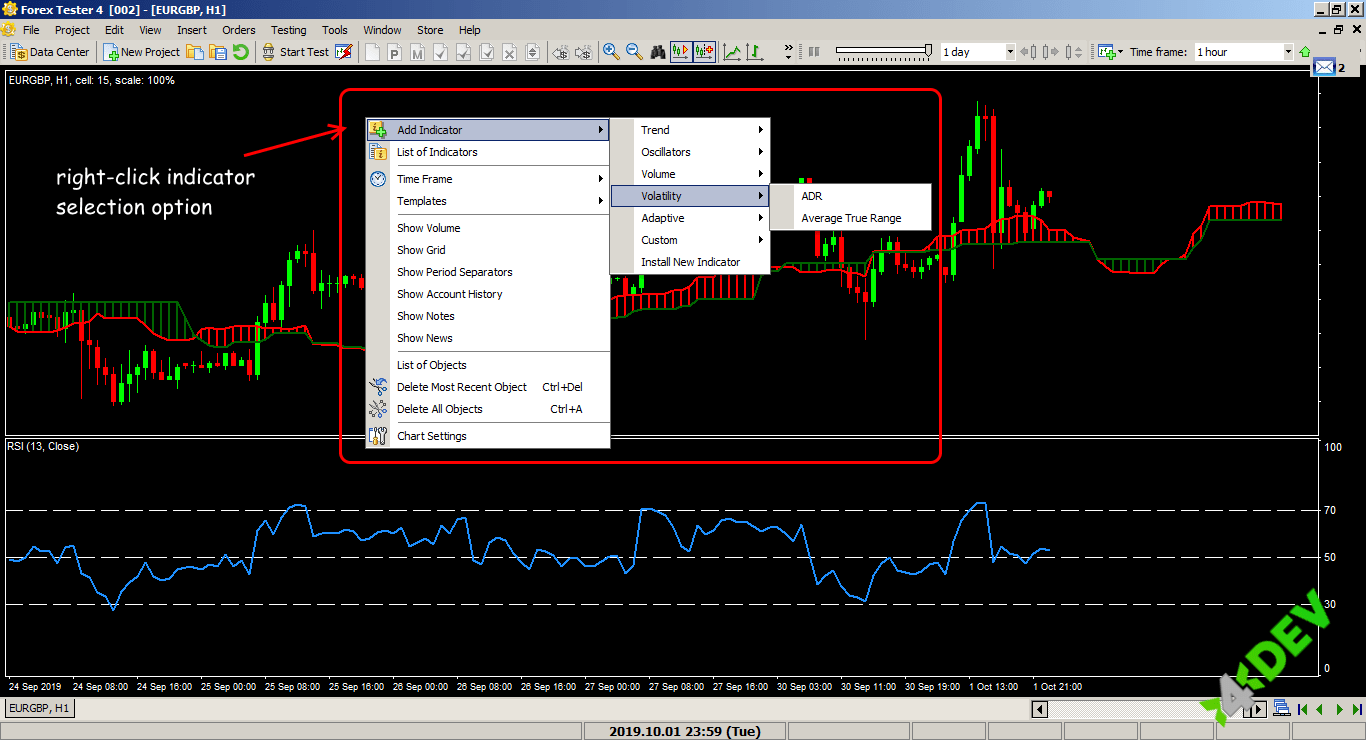
Let’s move on.
Step 3
After being selected from the menu and set the required parameters, the indicator is connected to the price chart. It means that the indicator can be used right away to analyze the market and make trading decisions. Further fine-tuning of the parameters might be done later.
You can apply a different set of indicators to each timeframe and manage the list through a select menu:
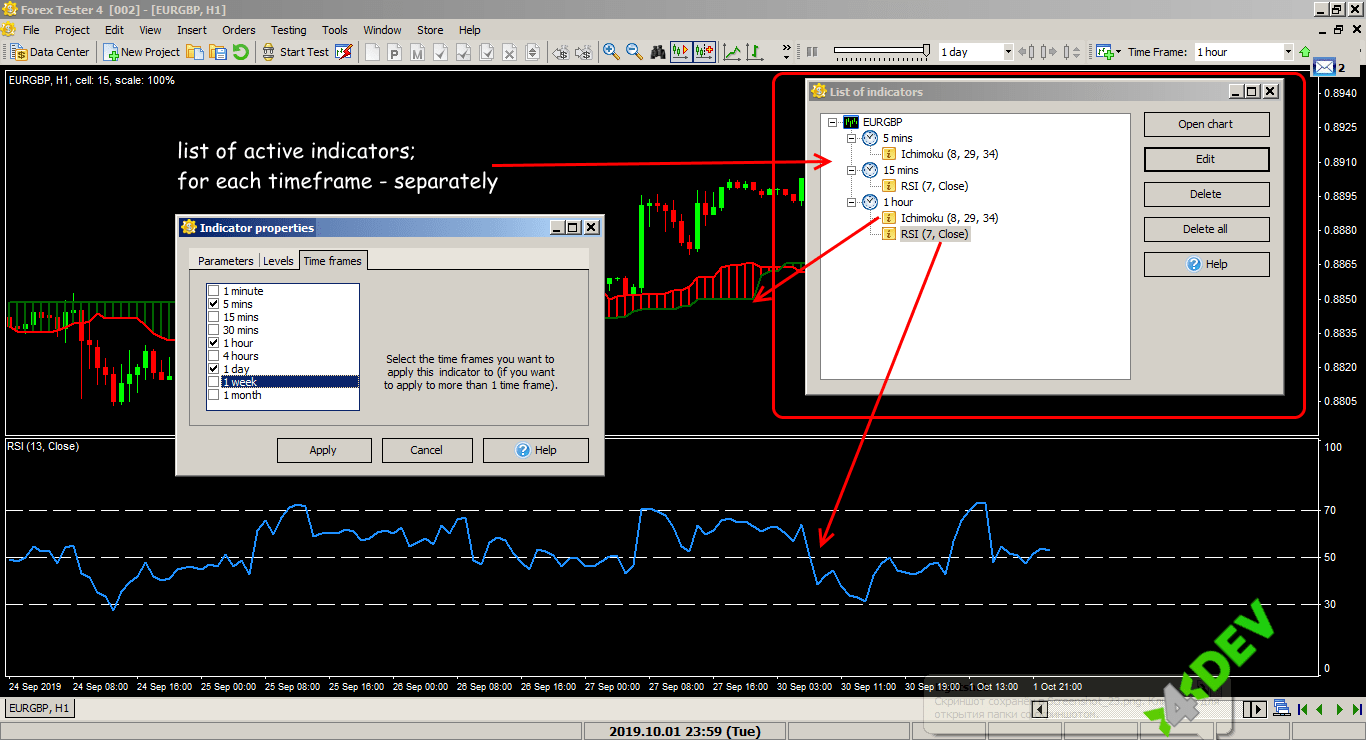
To change the settings of the indicator on a chart, right-click on it: in the menu, you either select the option «Edit ...» or remove the indicator from the current chart («Delete ...»). You can manage all indicators on all charts and timeframes using the «List of Indicators» button on the taskbar.
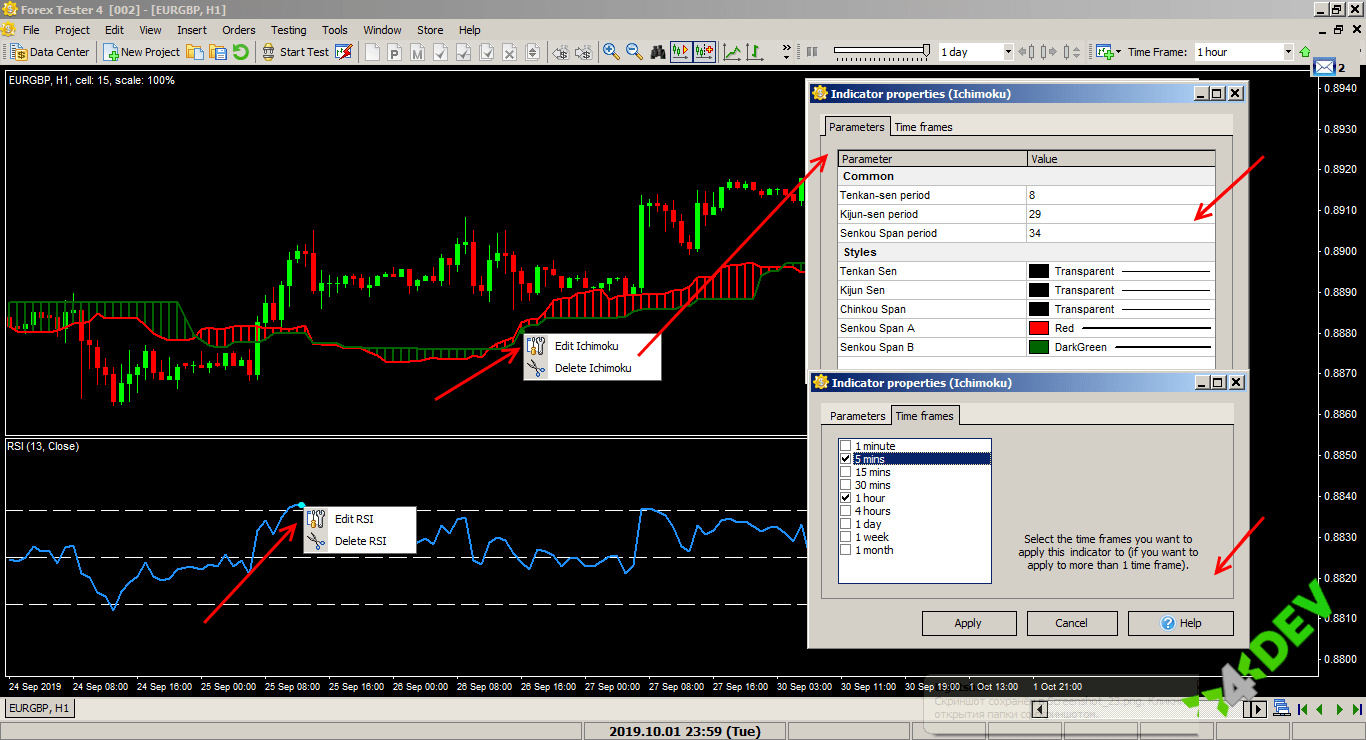
Step 4
Non-standard indicators in ForexTester is a separate topic. Together with the software, the company provides several dozen of complex tools that do not belong to ordinary groups. FT4 custom indicators are installed in the usual way:
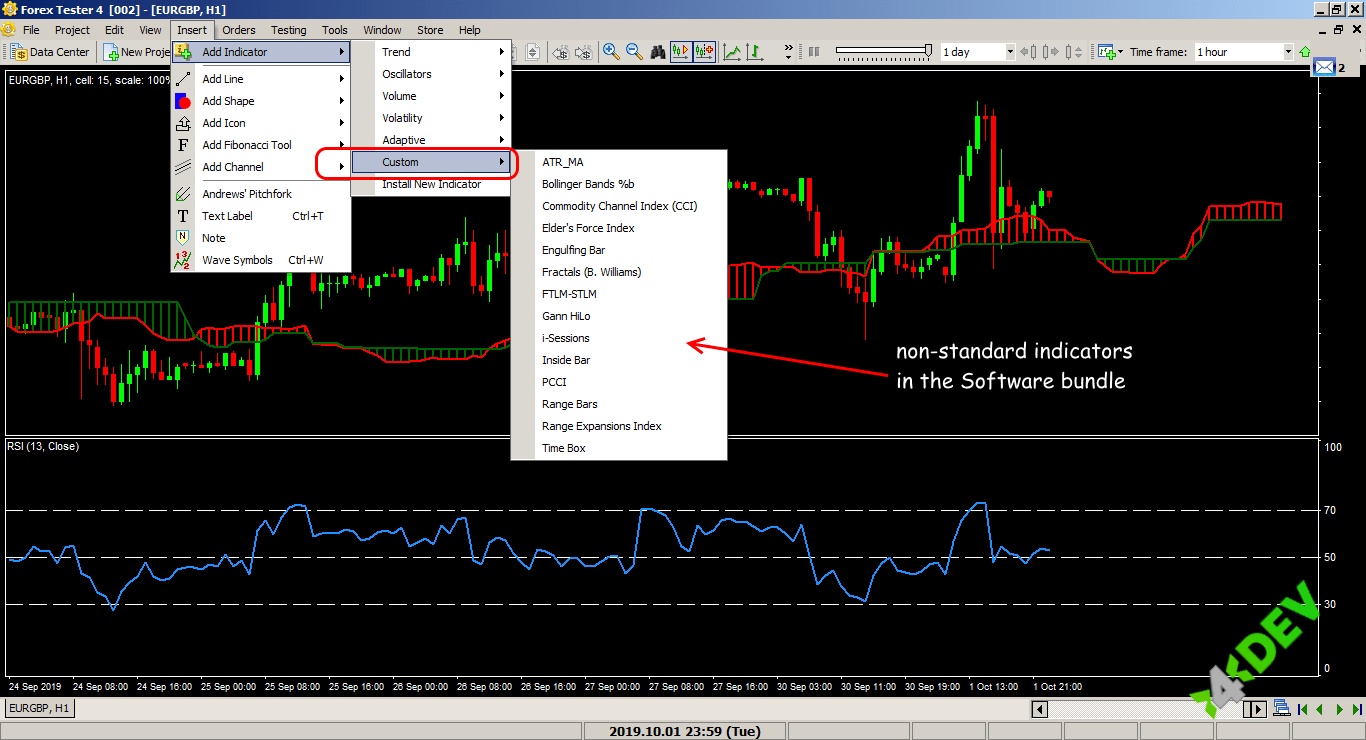
You can external download FT4 indicator in *.mq4 format, but be aware that the syntax of the internal programming language ForexTester4 and MetaTrader 4® does not match. Forex Tester and FT4 programming service offer MT4® to FT4 Converter, but its development is still ongoing, and it might take some time to finish it. However, it does cover certain types of indicators and strategies conversion. In case, if your indicator/strategy contains too custom elements, it may need more time to convert it, and in some cases, Forex Tester won’t be able to convert them at all.
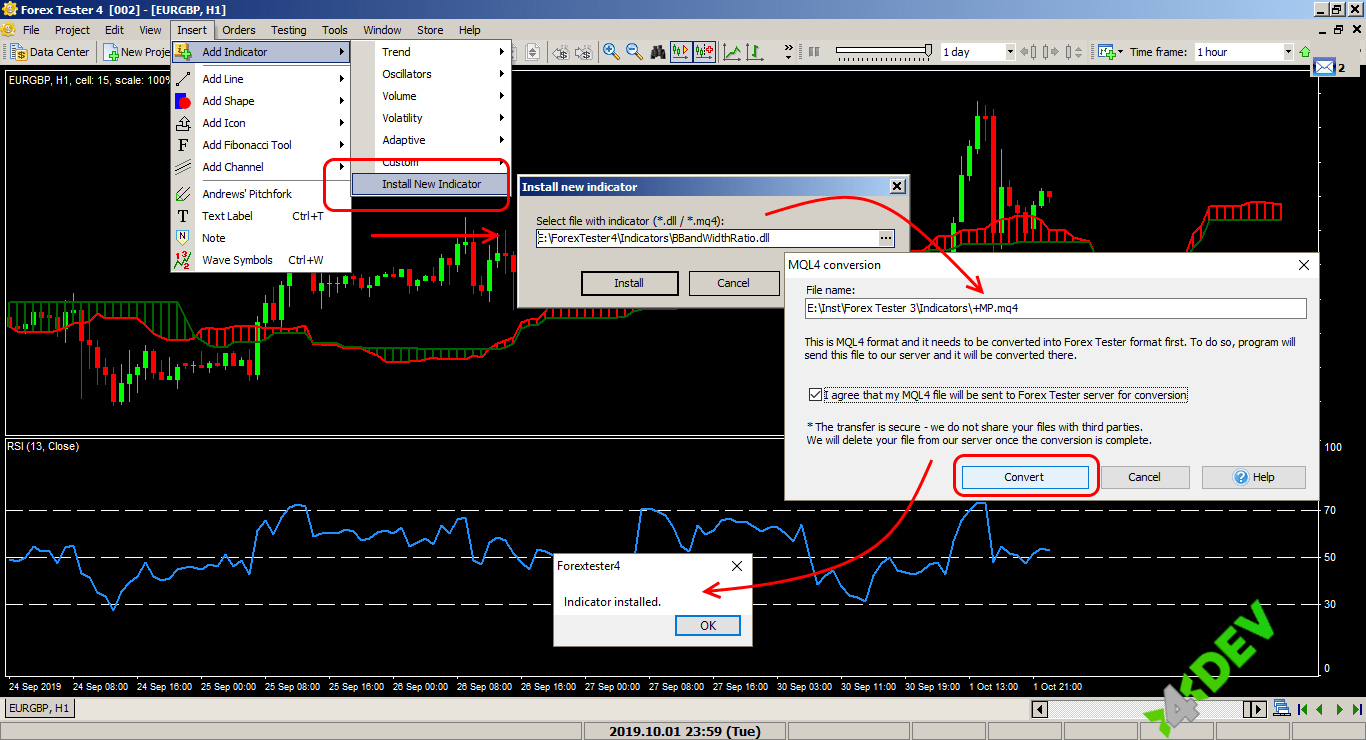
The standard ForexTester package has enough of effective indicators. However, if you need something original, you can create it yourself either by buying FT4 indicator or by hiring a programmer − detailed information can be found here.
Custom indicators in *.dll format can be installed via the menu «File» − «Install» − «Install indicator». Indicators in * .mql format will at first be converted to * .dll. To do this, select the desired * .mq4 file on your computer, confirm that you agree to send the file to the programmers of the server in the «MQL4® Conversion» window, and click the «Convert» button.
Rest assured, files are transferred in a protected mode, the source code is not transferred to third parties, and after successful conversion, the source file is deleted.
In case of a successful conversion, we get the message: «The indicator is set». After import, you will find your indicators in the menu «Insert» − «Add indicator» − «Custom».
If an error occurs during the conversion, the program will offer to contact the developers by email to send the strategy/indicator/script file for manual FT4 programming.
Step 5
The parameters of indicators and the workspace can be saved in a separate file: after you have specified the necessary settings, select the option «Templates» − «Save» and specify the name of the template. To load previously saved settings, click the «Templates» − «Download» button and select the desired scheme.
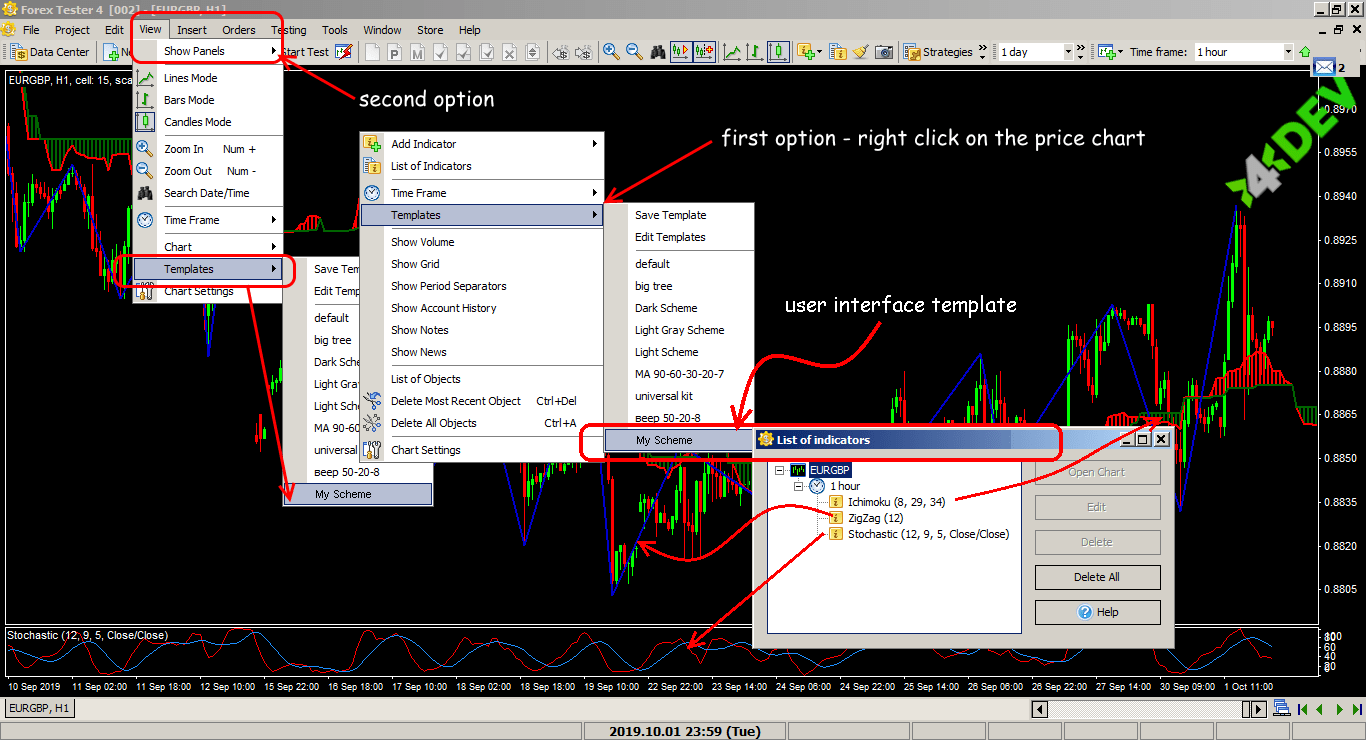
What is the result?
Checking technical and trade ideas is the main task of the ForexTester software. Still, for the technical indicator information to be used for the trade solution, you must fully trust the results of the tests. Therefore, the ability to program indicators and scripts, as well as their working functionality, is constantly being improved. The problem of incompatibility with the popular * .mq4 format will be minimized shortly.
We hope that our Step − by –Step instructions will help you set the necessary indicators for your trading.
If you are interested in a custom indicator, you can order it here. A ready-made form will help you not to forget important aspects of your technical specification.
If you still have questions, feel free to ask them in the comments below.
You are free in your final choice and let it be the right one. Everyone profits!Leave a comment
Similar articles
05 February 2020
MT4(5)® Indicators: Step-by-Step Installation23 June 2020
Testing Strategies and Indicators on MT4®/MT5®dkdkdkdk
Privacy policy
The Logik Solutions company (the Company) agrees that all Intellectual Property Objects shall be the sole and exclusive property of the Client and that all Intellectual Property Rights in the Intellectual Property Objects shall belong exclusively to the Client from the time of the creation of the respective Intellectual Property Objects.
Therefore, the indicators, Expert Advisors, or other Intellectual Property Objects we develop for you will not appear on open access and will not be transmitted to third parties.
The Company provides the Client with a guarantee of the work quality for a period of 14 (fourteen) days from the creation and sending a ready-to-use tool to the Client.





All comments